Faculty Quick Start Guide
Continuing Instruction and Assessment While Away from Campus
This page provides faculty with options to use D2L-Brightspace to deliver instruction and assessment remotely quickly. These instructions provide a quick start guide and are not meant to include all options and features of D2L-Brightspace.
The Guide to Online Teaching provides three options via your respective D2L account. Once you log in to D2L, these courses are listed under “Guide to Online Teaching in D2L.”
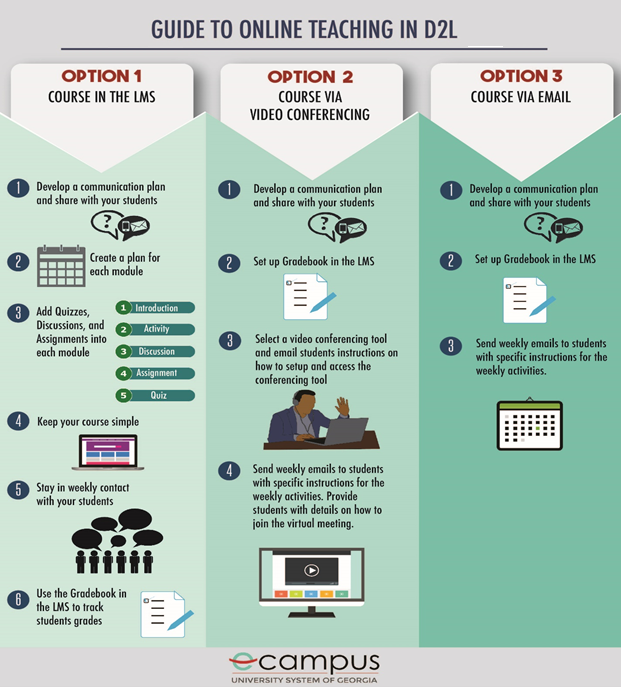
Providing Instruction
(The following hyperlinks offer step-by-step video instructions.)
In the event of a campus closure, instruction can be delivered through D2L-Brightspace.
- For username and password help
- Locate and Pin your courses.
- Upload your course syllabus per course.
Through D2L-Brightspace, lectures can be prerecorded and uploaded using the software in D2L or via YouTube; free software media tools are available.
To conduct live interactions between faculty and students, you will need meeting software:
Microsoft Teams is the primary user option and features video conferencing, online meetings, screen sharing, webinars, and cloud calling.
Recorded lectures can consist of:
- Instructors use webcams and microphones to record themselves.
- Instructors use screen capture to record the contents of their computer desktop (a PowerPoint, OneNote, Excel, web browser, etc.) while recording audio. (This is sometimes referred to as voice-over.)
- A combination of the options above.
Lecture Recording
To get started, review the following knowledge-based articles for instructions on recording and delivering lectures using D2L-Brightspace and Microsoft Teams.
Publish a Lecture in D2L-Brightspace
Assessment
Assessment can be delivered through D2L-Brightspace. There are two recommended assessment options:
- Assignments- The D2L-Brightspace Assignment tool allows for submitting and grading files, such as Word, Excel, and PowerPoint files.
- Quizzes—The D2L-Brightspace Quiz tool allows for the creation of quizzes, tests, or exams that consist of various question types. Many of the question types can be automatically graded, and questions can also be graded manually. For incident response, multiple-choice, true/false, and written response are the question types recommended. Written response REQUIRES an instructor to grade responses manually.
Using the Assignment or Quiz Features of D2L-Brightspace
Review the following knowledge-based articles for instructions on using the assignment or quiz features of D2L-Brightspace.
Assignments
Create an Assignment
Grade an Assignment
Quizzes
Create a Quiz/Test/Exam with new questions
Set Quiz Restrictions
Grade a Quiz
Instructional Software
The following applications should be installed on your laptop, desktop, or mobile device to prepare it to deliver instruction online.
- Adobe Suite
- Microsoft Office Suite
- Microsoft Teams—This tool assists with capturing and recording lectures from your computer and is a tool for student and Faculty group-based online collaboration.
Recommended for Live Sessions, if necessary.
- Microsoft Teams - Video Conferencing. Cloud Phone System. Instant Messaging. Types: Video Calling, Instant Messaging, Shared Workspace
Software Downloads
Software available through campus license can be found on the software download page.
Additional Resources
eCore Support for building classes
https://ecore.usg.edu/
Association of Colleges and University Educators Toolkit
https://acue.org/online-teaching-toolkit/
Keep Ga Teach
https://www.usg.edu/keep_teaching_usg
Getting Help
Password Resets
For password resets for students, go to eLearning information.
D2L Help Desk
Email – hoode@savannahstate.edu
After Hours Support
For after-hours, support is available 24\7. The D2L Help Center can address issues related to D2L-Brightspace.